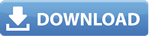คุณสมบัติการส่งข้อมูลไปยังพอร์ตอนุกรมที่ใช้ตัวควบคุม mscomm จะเป็นดังนี้:
CommPort
คุณสมบัติCommPortระบุหมายเลขพอร์ตสื่อสาร คุณสมบัติที่เป็นตัวเลขที่สอดคล้องกับสารพอร์ต โดยค่าเริ่มต้น คุณสมบัตินี้ถูกตั้งค่าเป็น 1 ที่สอดคล้องกับ com1 ค่าที่ถูกต้องคือ 1, 2, 3 หรือ 4 ขึ้นอยู่กับพอร์ตอนุกรมที่ติดตั้งบนคอมพิวเตอร์และตั้งค่าคอนฟิกของพวกเขา
การตั้งค่า
ตั้งค่าคุณสมบัติกำหนดค่าอัตรารับส่งข้อมูล พาริตี้ บิตข้อมูล และบิตการหยุดสำหรับพอร์ตอนุกรม ตั้งค่าคุณสมบัติเป็นสายอักขระที่ประกอบด้วยแต่ละค่าที่คั่นด้วยจุลภาค โดยค่าเริ่มต้นการตั้งค่าคุณสมบัติเป็นดังนี้:
คุณสมบัตินี้สอดคล้องกับ บอด 9600 ไม่มีพาริตี้ ข้อมูล 8 บิต และบิตหยุด 1
 OPTION ONE
OPTION ONE