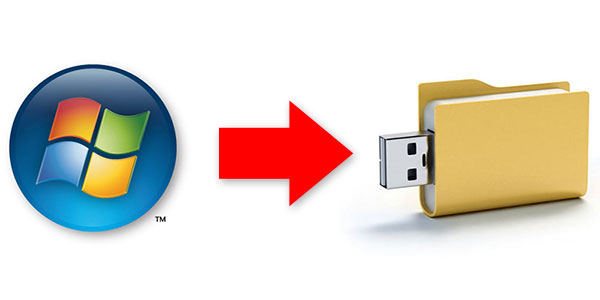When you slipstream Service Pack 3 into your Office 2003 installation point, Office 2003 will be installed at Service Pack 3 level saving you the trouble of applying it afterwards. All you need is Office 2003 Service Pack 3 and the installation CD of Office 2003.
- Download the administrative version of Office 2003 SP3 and save it to C: (click here for a different language than English)
- Extract the Office2003SP3-KB923618-FullFile-ENU.exe file to C:o2k3sp3a
Start-> Run and type;
C:Office2003SP3-KB923618-FullFile-ENU.exe /t:c:o2k3sp3a /c - Insert your Office 2003 CD and make an administrative installation point to C:o2k3
To do this open the Run command again and type;
D:setup.exe /a(where D: is your CD-ROM drive) - When the installation point is created open the Run command again and type*:
msiexec /a C:o2k3pro.msi /p C:o2k3sp3aMAINSP3.msp - When the update is finished you can write the content of C:o2k3 to CD and you’ll have an Office 2003 SP3 slipstreamed CD!
Note 1: You can append /qb+ to the preceding command line to avoid receiving the Office 2003 Administrative Installation dialog box and the End User License Agreement dialog box.
Note 2: You can follow these instructions as well to include the hotfixes
*Replace with your msi name. Just a quick list to get the idea;
pro.msi = Office 2003 Professional
proret.msi = Office 2003 Professional Retail
std.msi = Office 2003 Standard
stdret.msi = Office 2003 Standard Retail
sberet.msi = Office 2003 Small Business Retail
If it ends with tri it is a trial edition; protri.msi