A service is a software application that runs continuously in the background while your computer is on. The Windows operating system has numerous services that run in the background that provide basic functions to the system. Network connectivity, visual support, and external device connectivity such as printer services are all examples of the types of services that the windows services provide. Each of these services that are running in the background take up system resources such as memory and CPU time. Also, during the booting of the operating system, the service has to be loaded. On most computers, there are nearly 20 services that are loaded upon startup. Of these 20 services only a handful are system critical services. All of the others can be disabled. In order to disable a service, first you will need to know more about what the most common services do. Table 8-2 will help you understand what the most common services are, what they do, and if they can be disabled.
Category: สู่เส้นทางดิจิตอล
The bare-bones system service setup is a good setup for optimal performance. However, don’t you want to have some of the conveniences of Windows XP? Check out the recommended services to disable shown in the list below. If you follow these recommendations, you will cut down on your boot time but you will also have of the nice features and conveniences of Windows XP.
Disable the following services:
- Background Intelligent Transfer Service
- Distributed Link Tracking Client
- Error Reporting Service
- Fast User Switching Compatibility
- Help and Support
- Indexing Service
- Messenger
- Machine Debug Manager
- Network Location Awareness (NLA)
- Portable Media Serial Number Service
- Remote Registry (Only included with Windows XP Pro)
- SSDP Discovery Service
- Terminal Services
- Windows Image Acquisition (WIA)
- Wireless Zero Configuration (If you have a wireless network card, do not disable this one)
- Windows Time
- WebClient
- Task Scheduler
My man Karl over at Ask The Admin read my article about putting Linux on older systems, and decided to fire back with his own article on getting Windows XP to run in minimalistic mode. My only concern with this would be security, but if you don’t care about that, then this is for you:
So we heard about one way to get a slow computer up and running but it involved making the jump to Linux. Now lets say for arguments sake you can’t go the way of el di pablo and Push Ubuntu on your Woman?
We couldn’t get her to use that Pentium 3 with XP because it runs like a snail. And of course she wont run 2000 because “that’s an outdated operating system” (this she knows! lol)!
It turns out we can stop a bunch of services and make some mods to get down to running a minimalistic version of Windows XP (pro or home). These instructions are for a machine that will not be on a domain! Will not use internet connection sharing, Will not use the windows firewall.Windows update will not work until you turn back on two services. Instructions below.
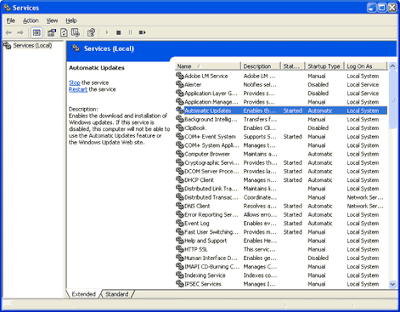
This will create a decent machine for you or your significant other to browse the web and work on office documents. Who would have thought Windows XP was so bloated!
To go along with my previous post on deploying Windows via MDT 2010, here is a list of the “default” keys that Windows uses when you choose not to enter a product key during setup. These keys of course will not activate, but you can enter them into your task sequences when you are prompted for a product key to use. This will make your setup more unattended.
Here’s the list:
Windows Vista:
- Ultimate – VMCB9-FDRV6-6CDQM-RV23K-RP8F7
- Business – 4D2XH-PRBMM-8Q22B-K8BM3-MRW4W
- Home Premium – X9HTF-MKJQQ-XK376-TJ7T4-76PKF
- Home Basic – RCG7P-TX42D-HM8FM-TCFCW-3V4VD
- Starter – X9PYV-YBQRV-9BXWV-TQDMK-QDWK4
Windows 7:
- Ultimate – D4F6K-QK3RD-TMVMJ-BBMRX-3MBMV
- Professional – HYF8J-CVRMY-CM74G-RPHKF-PW487
- Home Premium – RHPQ2-RMFJH-74XYM-BH4JX-XM76F
- Home Basic – YGFVB-QTFXQ-3H233-PTWTJ-YRYRV
- Starter – 7Q28W-FT9PC-CMMYT-WHMY2-89M6G
Note that these were easy to acquire – simply install Windows Vista or Windows 7 without a product key, and then run a utility in the OS to display the current product key. I used GetKey written by GunSmokingMan on the MSFN forums, but anything that’ll run in Vista or Windows 7 will work.
Former versions of vLite included of some files of the WAIK (Windows Automated Installation Kit) which are not allowed to distribute. With vLite Version 1.2 nuhi removed the files and you have to install the WAIK first:
http://www.microsoft.com/downloads/details…;DisplayLang=en
Download the ISO and mount it or burn it and install the WAIK.
When you now start vLite on a x64 Windows everything is fine and vLite detects the installed WAIK and copies the WIMGAPI.dll the the vLite folder. The WIMGAPI.dll contains the API to mount, unmount and other stuff which you need to deal with WIM Images.
When you run vLite on a x86 Windows (Windows XP, Windows Server 2003 32Bit, Windows Vista 32Bit, Windows Server 2008 32Bit) you’ll see the prompt “Install WAIK” again. vLite 1.2 has a bug which prevents the detection of the WAIK.
Solution:
You have to copy wimgapi.dll from Program FilesWindows AIKToolsx86 to the vLite folder.
Now you can run vLite whithout any problems!
* You can choose the 5th option (it is situated under the advanced settings), after that you can press on the Enter button and choose whatever resolution is available.
or
When the GUI has loaded use Ctrl+Alt+backspace. Then type antivir –update. Then type antivir -s -ren /
Do not use / move your mouse / Cursur /pointer! Just use Ctrl+Alt+backspace on your keyboard to get the command prompt.
If this fails take out your hard drive, place it in another Desktop PC (Do not start it up into windows) Use the RescueCD then remove it and put it back into its original PC.
Steps to update your WPI folder:
1. Download and unRAR to a different location.
2. From your old WPI folder, copy config.js, useroptions.js, and windowoptions.js from WPIScripts to the new WPIScripts folder.
3. Copy your Audio folder from old to new.
4. Copy your Install folder from old to new.
5. Copy Themes folder from old to new.
6. Rename or move your old folder in case something goes wrong.
7. Move the new WPI folder to where you want it.
8. Test it!
ตามลิงค์ไปเลยครับ
Canon GENERIC “S” SERIES RESET CODE
Waste Ink Counter Reset.
(1) Turn off the printer.
(2) Press and hold the RESUME button, then press and hold the POWER button.
(3) Release the RESUME button, Next press and release the RESUME button two(2) more times in
succession. Note: you are still holding the POWER button). The printer’s carriage will “reset”
or move momentarily. If the above was properly performed the printer will enter the
“Service Mode”.
(4) Press the RESUME button 4 times, this will select the clear waste ink counter function. The lamp
will alternate (change) color with each key press.
1. Service/Factory test printout, including ink sensor check.
2. EEPROM – Info printout.
3. EEPROM – Initialization.
4. Reset the Waste ink counter.
5. Printer model setting. (More selections beyond this point – However it is best leave them unaltered – You have been warned!)
After selecting the desired mode (eg 4), press the POWER button to “set” the change, and return to the top of the function selection menu. Press the POWER button again to restart the printer.
++++++++++++++++++++++++++++++++++++++++++++++++++
Canon PIXMA iP1000
Waste Ink Counter Reset Manual for Service mode
1. Turn off the printer. And disconnect the printer cable.
2. Press and hold the POWER button, turn on the printer.
3. The indicator (L.E.D.) should be green.
4. Press and release the RESUME button , the indicator (L.E.D.) should be orange.
5. Press and release the RESUME button again, the indicator (L.E.D.) should be green.
6. Release both buttons.
++++++++++++++++++++++++++++++++++++++++++++++++++
Password:nick@hitech
มีเพื่อนๆขอกันเข้ามาลงWindowsXpแล้วไม่รู้จักHardwareบางตัวหรือเสียงไม่ออกใช้Biosตัวนี้ครับ
Bios Version อื่นๆ
F.04.rar
ทำFlashDriveให้Bootได้
Boot usb.rar
CQ45-107TX ===> ใช้ F.04
CQ40-121TU ===> ใช้ F.12
CQ40-108TU ===> ใช้ F.12
หรือใช้ F.11
หลายๆท่านพบกับปัญหาFlashBios แล้วพบกับอาการหน้ามืด(จอมืดสนิท)ทำอะไรไม่ได้
เกิดจากการFlashBios ก่อนลงWindowsมักจะเป็น วิธีแก้เบื้องต้นให้ทำการ
Reflash โดย
– ถอดแบต
– เสียบ FlashDrive โดยมีไฟล์ Bios อยู่ภายใน ต้องเป็น 30F7.bin
– กดปุ่มโลโก้ windows กับปุ่ม B ค้างไว้
– เสียบสายไฟ
– กดปุ่ม power
– รอสักพักจนได้ยินเสียง ปี๊ปๆ สัก 2-3 ครัง ปล่อยปุ่ม windows กับปุ่ม B
– จะได้ยินเสียงปี๊ปๆ อีกเรื่อยๆ แล้วเครื่องก็จะดับ
– เป็นอันเสร็จ
ถ้าทำแล้วยังไม่ได้ให้เคลมดีกว่าครับ
Download Reflash Cq40.rar
ไฟล์ Bios 30F7.bin ที่ได้มามาจากในตัวของ win flash แล้วทำการ Extract ไฟล์ออกด้วยโปรแกรม Winrar
Extract จำนวน 2 ครั้ง แลว้ ใน Folder ที่ Extract ออกมา ให้หาไฟล์ชื่อ 30FBF21.FD (ตัวอย่างจาก Winflash V.F21)
ให้ Rename เป็น 30F7.bin แล้วใส่ใน Flashdrive ในการ reflash