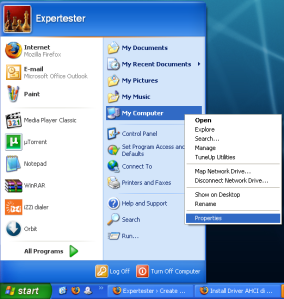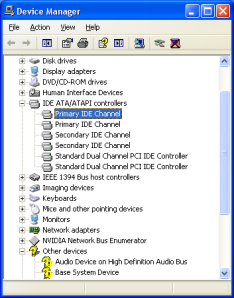รวมวิธีแก้ sign in เข้าMsnไม่ได้
ที่มา คุณ NaDaRa
มาดูวิธีแก้คับ
เนื่องจากในปัจจุบันมีปัญหาใหม่จากอันเก่าที่เป็นรหัส 80048820 ซึ่งหลายคนคงจำรหัสนี้ได้เป็นอย่างดีมาแล้ว
ปัจจุบันมีรหัสใหม่ที่อาจจะป่วนใครหลายคนได้เป็นอย่างดีเหมือนกัน นั่นคือรหัส 80048883
ซึ่งเป็นของแถมจาก MSN Version ใหม่ ๆ ซึ่งผู้ร่วมพัฒนาจึงได้แก้มาเป็น Version 7.5.0324 ให้เลยครับ มันเลยหลายเป็น Unofficial Released นะครับ
สาเหตุที่เกิด โดยดูจาก Errorcode
ErrorCode : 80048883
1. ให้ไปที่ http://clientconfig.passport.net/ppcrlconfig.bin
2. แล้วโหลดไฟล์นั้นแล้วเปลี่ยนชื่อเป็น ppcrlconfig.dll นะครับ
3. แล้วคลิ๊กขวา copy แล้วไป paste ที่ C:Documents and Settings[Windows USER]Application DataMicrosoftIdentityCRL
4. แล้วลองเข้าดูครับ
ErrorCode : 80048848
– สาเหตุ: เกิดจากปัญหาของ Firewall หรือการติดต่อออกอินเตอร์เน็ต มีปัญหา
– วิธีแก้: แก้ตามวิธีแก้ที่ 1 และ 2 ครับ
ErrorCode : 81000362
– สาเหตุ: เกิดจากที่ตัว IE เปิด Work OffLine ไว้ครับ
– วิธีแก้: แก้ตามวิธีแก้ที่ 11 ครับ
ErrorCode : 800b001
– สาเหตุ: เกิดจาก MSN หาไฟล์พวก .dll บางตัวไม่เจอ ทำให้ไม่สามารถ sign in ได้
– วิธีแก้: แก้ตามวิธีแก้ที่ 3 คับ
ErrorCode : 80048820
– สาเหตุ: เกิดจากวันที่ของเครื่องไม่ถูกต้อง
– วิธีแก้: แก้ตามวิธีแก้ที่ 3 คับ หรือตั้งวันที่ใหม่ครับ (แนะนำเพิ่มเติมเล็กน้อย)ควรตั้งเวลาที่Biosด้วย
ErrorCode : 80072ee7
– สาเหตุ: เกิดจากปัญหาของ Firewall หรือการติดต่อออกอินเตอร์เน็ต มีปัญหา
– วิธีแก้: แก้ตามวิธีแก้ที่ 1 และ 2 คับ
ErrorCode : 80072eff , 80070193 , 800701f7
– สาเหตุ: เป็นปัญหาจาก .NET Messenger Service มีปัญหา ซึ่งอาจจะเกิดจากตัว .Net server
– วิธีแก้: แก้ตามวิธีแก้ที่ 1 , 2 และ 4 คับ
ErrorCode : 80072efd
– สาเหตุ: ปัญหานี้เกิดจาก ในส่วนของ windows update
– วิธีแก้: แก้ตามวิธีแก้ที่ 1 , 2 , 3 และ 5 คับ
ErrorCode : 80072f0d
– สาเหตุ: เกิดจากที่ส่วนที่เกี่ยวข้องกับ security ของ MSN ไม่ทำงาน
– วิธีแก้: แก้ตามวิธีแก้ที่ 1 , 2 , 3 และ 6 คับ ถ้ายังไม่หายให้เพิ่มข้อ 10 ด้วยคับ
ErrorCode : 80070190
– สาเหตุ: เกิดจากปัญหาการเชื่อมต่ออินเตอร์เน็ต
– วิธีแก้: แก้ตามวิธีแก้ที่ 1 , 2 , 4 และ 3 คับ
ErrorCode : 80070301
– สาเหตุ: เกิดจากปัญหา ของ .NET Messenger Service
– วิธีแก้: แก้ตามวิธีแก้ที่ 1 , 2 , 4 , 7 และ 8 คับ
ErrorCode : 81000303 หรือ ” Microsoft .NET Passport has made your account temporarily unavailable to help prevent other users from guessing or obtaining your password.”
– สาเหตุ: เกิดจากปัญหา ของ .NET Messenger Service หรือ รหัสผ่านผิด
– วิธีแก้: แก้ตามวิธีแก้ที่ 1 , 2 , 3 ,4 และ 7 คับ
ErrorCode : 81000306
– สาเหตุ: เกิดจากปัญหา ของ .NET Messenger Service หรือ การเชื่อมต่ออินเตอร์เน็ต
– วิธีแก้: แก้ตามวิธีแก้ที่ 1 , 2 , 4 และ 8 คับ
ErrorCode : 81000314
สาเหตุ: ไฟล์ dll บางไฟล์ของ MSN ยังไม่ได้ทำการ Register
วิธีแก้:
– โหลดโปรแกรมนี้ไปแล้วกดเปิดครับ http://www.msn-th.com/downloads/msnallreg.bat
ErrorCode :80072745
สาเหตุ: เกิดจากปัญหาการเชื่อมต่ออินเตอร์เน็ต
วิธีแก้:
– ตรวจเช็ค Internet ว่า Connect อยู่หรือป่าว…
– ปิด Firewall ทั้งของ Windows , Router และโปรแกรม Antivirus ต่างๆ
– Register DLL files และตั้งวันที่ใหม่ โดยใช้ไฟล์นี้คับ http://www.msn-th.com/downloads/msnallreg.bat
– เช็ค .Net Messenger Service server อาจมีปัญหา ลองคลิ๊กที่นี่เพื่อตรวจสอบ ว่า Server รันอยู่หรือป่าว
—————————————————————————————————
วิธีแก้:
1. ตรวจเช็ค Internet ว่า Connect อยู่หรือป่าว…
2. ปิด Firewall ทั้งของ Windows , Router และโปรแกรม Antivirus ต่างๆ
3. รีเซ็ต Register DLL files ของ MSN และตั้งวันที่ใหม่ โดยใช้ไฟล์นี้คับ
4. เช็ค .Net Messenger Service server อาจมีปัญหา ลองคลิ๊กที่นี่เพื่อตรวจสอบ ว่า Server รันอยู่หรือป่าว
5. Internet Explorer ต้องสนับสนุน การเข้ารหัสแบบ 128 bit ให้ตรวจสอบ โดยดูได้ด้วยการคลิกเมนู Help->About ใน IE
ถ้าไม่ใช่แนะนำให้ลง IE6 ใหม่อีกรอบคับ
6. เปิด Internet Explorer ไปที่เมนู Options -> Internet Options.. -> Advancd แล้วดูที่หัวข้อ use SSL 2.0 และ use SSL 3.0 ให้ติ๊กถูกทั้ง 2 อัน
7. ให้ตรวจสอบ user name และ password ให้แน่ใจด้วยการกรอกใหม่อีกครั้งระวังตัวพิมพ์เล็กและใหญ่ด้วยนะคับ
8. ไปที่ Start -> Run พิมพ์ %appdata%microsoft กด Enter และลบโฟล์เดอร์ชื่อ MSN Messenger (Emo และ DP ที่เพิ่มเข้าไปจะหายไปหมด)
9. อาจถูกบล็อคการใช้งานจากผู้ดูแลระบบ ลองติดต่อ admin คับ
10. ไปที่ Start -> Run พิมพ์ regsvr32 initpki.dll กด Enter แล้วรอครับอาจจะนานหน่อยเป็น 10 นาที…
11. ตรวจเช็คการตั้งค่าใน IE และ MSN
เช็คว่า IE OffLine ไว้หรือป่าว
– เรียก Internet Explorer ขึ้นมาคับ
– กดที่เมนู File แล้วดูที่ Work Offline ว่ามีติ๊กไว้หรือป่าวถ้ามีให้เอาออก
ตรวจเช็คการตั้งค่า Proxy ใน IE
– เรียก Internet Explorer ขึ้นมาคับ
– กดที่เมนู Tools –> Internet Options
– คลิ๊กที่แท็บ Connections กดปุ่ม LAN Settings คับ
– เอาตัวติ๊กทั้งหมดออกคับ
– กด OK 2 ที
ตรวจเช็คการตั้งค่า Proxy ใน MSN
– เรียก MSN Messenger ขึ้นมาคับ
– กดที่เมนู Tools — Options คับ
– เลือกที่ Connection กดปุ่ม Advanced Settings
– ลบทุกอย่างที่เติมไว้ในบล็อคคับ
– กด OK 2 ที
12. ตรวจเช็คไฟล์ hosts (อาจโดนเปลี่ยนโดย Spyware บางตัว)
– กดที่ Start —> Run
– พิมพ์ notepad %SystemRoot%system32driversetchosts
– แล้วลบทั้งหมดออกเหลือไว้แต่ 127.0.0.1 , localhost แค่บรรทัดเดียวคับ
– แล้วสั่ง File –>Save แล้วปิดไปเลยคับ
ปล.ถ้าใครทำแล้วยังใช้ไม่ได้ให้ลองเพิ่มข้อ ,11 และ 12 ด้วยคับ
ขอบคุณ Mthai.com, msn-problems.com, Adslthailand.com ที่ให้ข้อมูลคับ
ปล. ขอให้โชคดี นะครับ
แก้ไขเมื่อ 24 ก.ย. 49 06:45:15
จากคุณ : ออนไลน์ – [ 24 ก.ย. 49 06:44:12 ]
**********************************************************************
ข้อมูลจาก http://topicstock.pantip.com/wahkor/topicstock/2006/09/X4735380/X4735380.html ครับ ลัลล้า~*